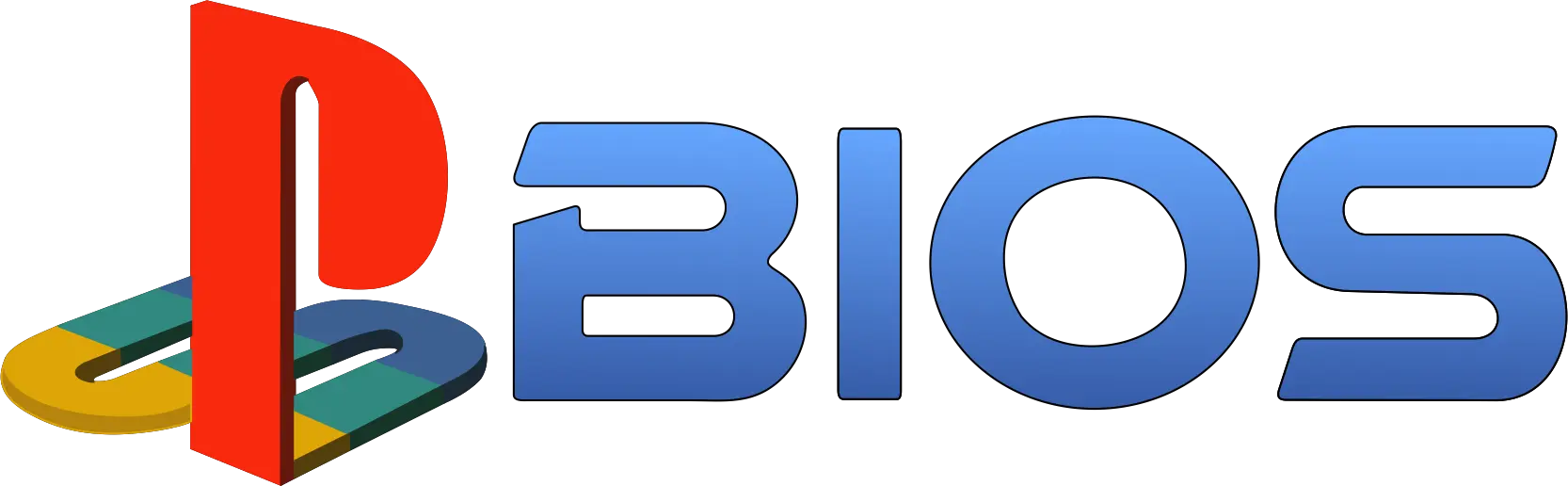How to Dump BIOS from a PS2 Slim (BIOS Dump Modded & Unmodded)
The PlayStation 2 (PS2) remains a beloved gaming console, and its vibrant community continues to find new ways to enhance the experience. This guide focuses on how to dump BIOS from a PS2 Slim—an essential step for emulation or modding enthusiasts. Here’s how you can do it yourself.

Why Focus on the PS2 Slim?
The PS2 Slim has become increasingly accessible, and recent developments in the PS1 BIOS scene have made it easier to run homebrew applications on all slimline models. With these advancements, creating a BIOS dump has never been simpler.
Prerequisites to Dump BIOS
Before diving into the process, gather the following tools:
- PS2 Slim – A stock slim model will suffice; no modifications are required.
- Computer with a DVD Drive – Ensure your computer can burn DVD-R discs.
- DVD-R Disc – Use a reliable brand like Verbatim for better compatibility.
- USB Drive – Format it to FAT32. Sandisk USB drives or Transcend USB 3.0 SD card readers work well.
- Software Downloads:
- BIOS Dumper Binary 2.0 (available on the PCSX2 website).
- PCSX2 Emulator (to test your BIOS dump).
- FreeDVDBoot (from the official GitHub repository).
Step-by-Step Instructions of Dumping BIOS
1. Prepare Your Setup
- Connect Your PS2 Slim: Hook up your console to a display using composite cables for optimal compatibility.
- Format Your USB Drive: Ensure it is FAT32-formatted, as PS2 USB ports can be selective.
2. Download Necessary Files
Visit the PCSX2 website and download the following:
- BIOS Dumper Binary 2.0: Found in the Tools section.
- PCSX2 Emulator: Grab the latest version.
From the FreeDVDBoot GitHub repository, download the appropriate ISO file for PS2 Slim models (English version).
3. Burn the FreeDVDBoot ISO
- Insert a blank DVD-R into your computer’s drive.
- Use software like ImgBurn to write the ISO file to the disc.
- Select the lowest supported write speed for a reliable burn.
4. Prepare the USB Drive
- Extract the BIOS Dumper Binary 2.0 (in 7-Zip format).
- Copy the file
dumpbios-mass.elfto your FAT32-formatted USB drive.
5. Boot the PS2 Slim
- Insert the burned FreeDVDBoot disc into the PS2.
- Plug the USB drive into the PS2.
- Power on the console. It should automatically boot into uLaunchELF.
6. Dump the BIOS
- In uLaunchELF, press Circle to access the File Browser.
- Navigate to your USB drive (labeled as “MASS”).
- Select
dumpbios-mass.elfand press Circle to execute it. - The BIOS dumping utility will begin automatically. Wait a few minutes until the process completes.
7. Verify the BIOS Dump
- Turn off the PS2 and remove the USB drive.
- Plug the USB drive into your computer and copy the dumped BIOS files to a safe location.
Testing the BIOS
To ensure your BIOS dump is functional:
- Extract the PCSX2 emulator.
- Place the BIOS files in the emulator’s designated BIOS folder.
- Launch PCSX2 and select the newly dumped BIOS to test it.
- Try booting into the BIOS or loading a game to confirm everything works as expected.
Troubleshooting Tips
If you encounter issues:
- DVD Read Errors: Use higher-quality discs or adjust the laser potentiometer on your PS2.
- USB Drive Compatibility: Try a different USB drive formatted to FAT32.
- No Boot into uLaunchELF: Refer to the FreeDVDBoot GitHub page for detailed troubleshooting steps.
Final Thoughts
Dumping a BIOS from a PS2 Slim is a straightforward process thanks to advancements like FreeDVDBoot. With your BIOS ready, you can explore PS2 emulation or other homebrew projects. The PS2 community remains vibrant and innovative even 20 years later, ensuring that this iconic console continues to thrive.
For more guides and resources, explore our website at psbiosfiles.com.